- HELP CENTER
- First steps
- What each User needs to know
-
First steps
-
User settings and management
-
Absence and working hours
-
Clock-in / out
-
Activities & Timetracking
-
HR (People) Analytics
-
Recruiting (ATS)
-
On / Offboarding, checklists
-
Documents & Signing
-
Asset management
-
Evaluation
-
User engagement
-
Surveys
-
Reporting
-
Trust box & Whistleblowing
-
Mobile application
-
Integrations
-
Invoices and billing
-
Release log
-
Sloneek's AI
-
Security
First login to Sloneek
How to get into the app? What to do at the beginning?
The first time you hear about setting up the account is through an email notification. Click on Set Password and then you'll be able to look into the app for the first time.
ATTENTION: some Outlook users may find that the button is not active (this is not Sloneek's fault, but a hidden Microsoft treasure). In this case, use the links located in the section below the button.
If you use Microsoft or Google business accounts, you will receive a notification (see above) when your account is activated, along with information on how to log in using the Google or Microsoft buttons.
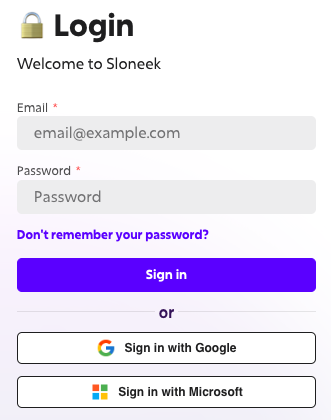
If this is not possible, contact your company's IT administrator.
Few tips
![]() Download the mobile app, so you'll always have all the essentials at your fingertips.
Download the mobile app, so you'll always have all the essentials at your fingertips.
![]() Connect Sloneek to your Google or Outlook calendar.
Connect Sloneek to your Google or Outlook calendar.
Frequently asked questions
I can't log in - the account is not active