Sloneek mobile app brings a range of functionality from the desktop version straight into your pocket. 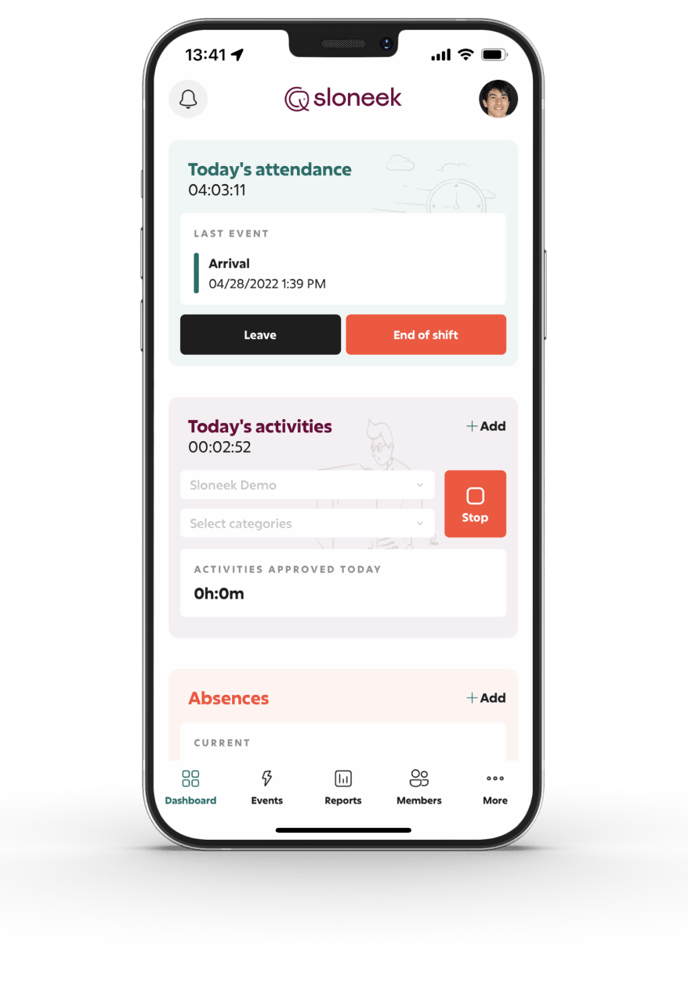
The mobile app for iOS (Apple) and Android phones can be found under the links below 👇.
What can you find in the mobile app?
Contacts and reports
- All employees and their contact information in one place.
- Managers can review reports for their team members
Time tracking, work planning and reporting
- Starting and stopping time tracking events
- Overview of time worked on various projects and tasks
- Managers can approve time spent on work for their team members
Absence management
- Team members can see their status and available days or hours, according to their yearly remainings, that they can register.
- Team members register their vacation events using an interactive calendar.
- Managers approve vacation events within simple workflows.
- Managers can also filter and examine all events of their team members.
- A detailed view of each absence event allows interactive actions and writing comments.
- Smart notifications when event status changes.
Company attendance
- Team members register their arrival to work (clock-in) and departure (clock-out).
- Attendance events are monitored with GPS, and paired with predefined company locations, such as Headquarters, Warehouses, or Customer sites.
- Commenting on attendance events, for example when an employee wants to explain a reason for early leave or late entry.
- Smart notifications
On / Off boarding checklists
In general, with minor exceptions, the functionality is about the same as in the web app.
Specific functionality of the mobile app:
- you cannot edit a task in the mobile app
- Checklist cannot be edited
- the mobile app can only change task statuses
- via the 'status' drop-down list in the task details.
- drag&drop in kanban
Any user regardless of role can see:
- checklist
- task listing
A user with the Administrator role can see all tasks. A user with the Team Manager role can see all tasks of the team. A user with the User role can only see his/her own tasks.
/app-store-en.png?width=150&name=app-store-en.png)
/google-play-en.png?width=150&name=google-play-en.png)