- HELP CENTER
- Integrations
-
First steps
-
User settings and management
-
Absence and working hours
-
Clock-in / out
-
Activities & Timetracking
-
HR (People) Analytics
-
Recruiting (ATS)
-
On / Offboarding, checklists
-
Documents & Signing
-
Asset management
-
Evaluation
-
User engagement
-
Surveys
-
Reporting
-
Trust box & Whistleblowing
-
Mobile application
-
Integrations
-
Invoices and billing
-
Release log
-
Sloneek's AI
-
Security
Synchronisation with Outlook
Link calendar events to your Microsoft account with Absence in Sloneek.
![]() Under your Avatar, click on Profile and select the Interface settings tab. Log in to your account.
Under your Avatar, click on Profile and select the Interface settings tab. Log in to your account.

![]() Enable the Outlook calendar entry option. Then just select the calendars you want to sync.
Enable the Outlook calendar entry option. Then just select the calendars you want to sync.
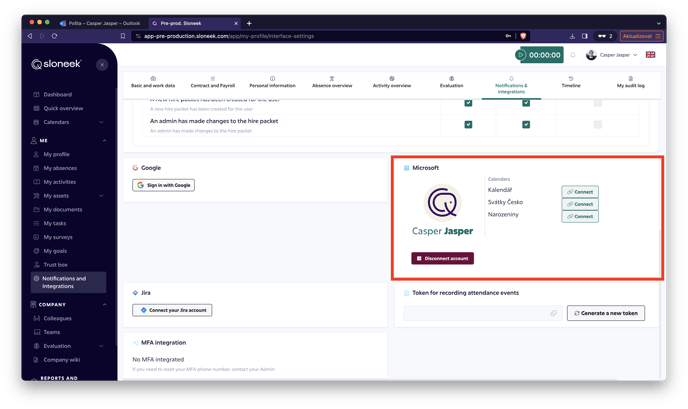
Only events that are logged into the application AFTER Microsoft and Sloneek are connected will be logged.
Only APPROVED events will be written to the calendars.
The login email to Sloneek and Microsoft account must match.
Please also note that only absence events are entered into Google Calendar, not activities (e.g. business trips or homeoffice).