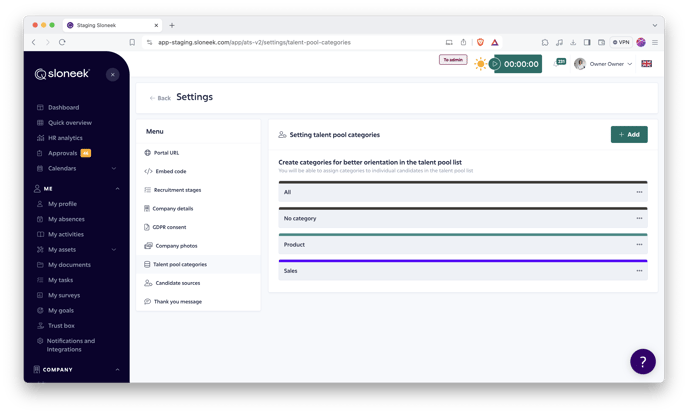Prepare templates, create recruitment stages and add other important elements to your job offers all in one place.
Only users with the Account Owner, Administrator and ATS Manager roles can set up the recruitment process. Detailed role descriptions can be found here.
You can access the settings from the Company / ATS section via the Settings button. The setup itself consists of several sections, which can be found in the menu:
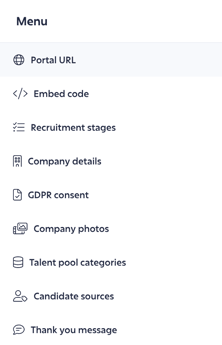
Portal URL
Each company can customize its own URL where all ongoing tenders will be displayed.
Embed code
By copying and pasting the iframe into your company's website using the code provided, you will create a seamless environment for job seekers. They can explore job opportunities directly on your site without being redirected to another platform.
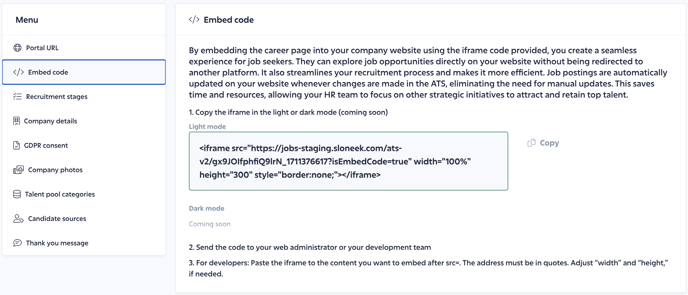
Recruitment stages
Each position requires an individual approach in setting up each stage of the recruitment process. It is up to you how many phases you want to use in the future. Within the setup, you set up as many as you need. In the details of each advertised position you can individually activate/deactivate them according to your specific needs.
In the recruitment phases you will find three basic sections: Candidate in hiring, Candidate hired and Candidate not hired. You can add additional phases to each section (e.g. first interview, home project, etc.).
The first phase New candidate is the only phase that is fixed and cannot be manipulated. However, you can still rename it to suit your needs.
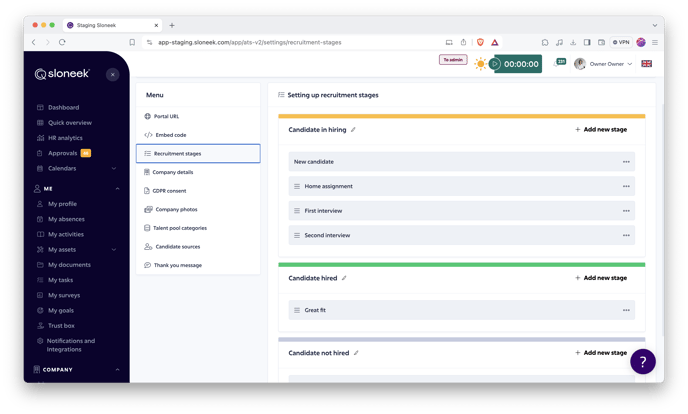
Company details
You can creatively add information about your company in the recruitment settings. If you set it up here, it will automatically be entered into each newly created recruitment position. A rich editor allows you to get creative. :)
GDPR Consent
In this section, you can inform the candidate in your own words that you have given your consent to the processing of personal data. You also have the option of naming and attaching a link to a file that candidates will be able to open in a new window when they click on it.
For each job offer, candidates will then see a button to send the application, below which there is a GDPR consent box and the name of the attached document.
Only candidates who have given their consent to the processing of personal data under the GDPR will be able to submit their job application.
Company photos
As the name suggests, in this section you can add a few company photos, which, like the company details, will be displayed next to the published offers.
Talent pool categories
To help navigate the talent pool and streamline the candidate selection process, it is crucial to categorize talent correctly. In the Talent pool categories section, you can create specific categories that allow you to assign candidates to clear groups based on their expertise or stage in the selection process. Simply add categories by clicking the Add button.
Candidate sources
Optimize your recruitment of new talent by properly sourcing candidates. This section allows you to see where your candidates are coming from and allows you to tailor your recruitment strategy to reflect the most effective channels. Simply create here via the Add button.
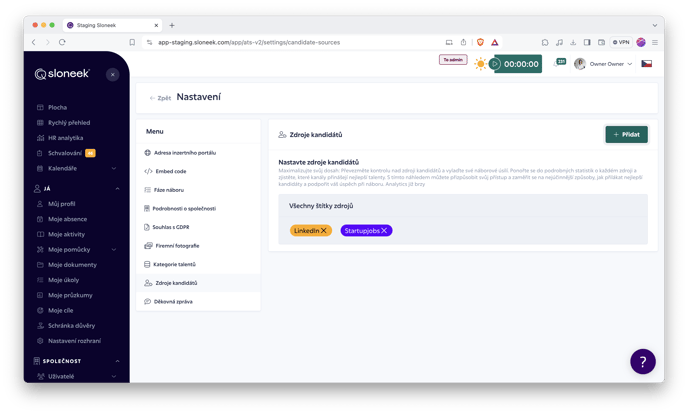 Thank you message
Thank you message
In the Thank you message section, compose your own response that will be sent to candidates after they have applied to the advert.