The ways and types of reporting absences for wages.
There are 4 types of absence reports available in the application: Absence Event Report, Absence Summary, Monthly Time Calendar, and Daily Time Report.
The data display is subject to permissions by role (Admin sees everything, Manager sees their team/subordinates, User sees themselves).
Each user has a quick view of the absentee balances with the fund on the Dashboard. A detailed overview of the drawdown can be found in the menu ME / MY ABSENCES.
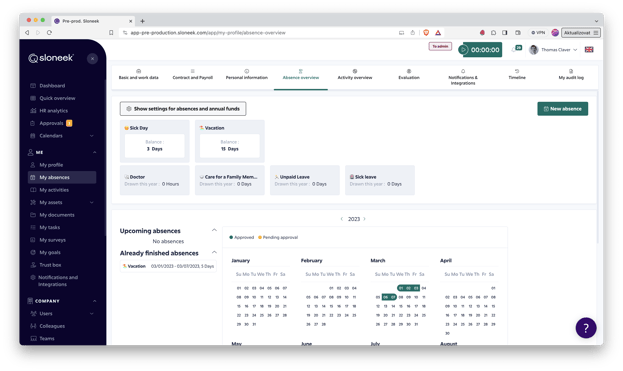
 Absence Event Report
Absence Event Report
The report displays the absence events entered by the user(s) and their status - approved, pending, denied.
The data is displayed for the period specified in the filter header.
The data display is subject to permissions by role (Admin sees everything, Manager sees their team/subordinates, User sees themselves).
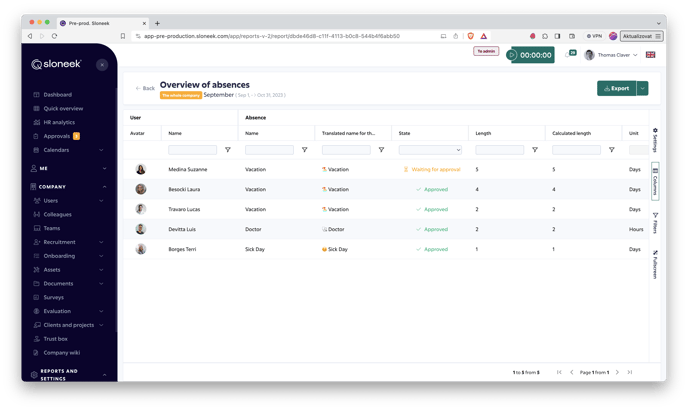
 Absence summary report
Absence summary report
The report displays summary information for each absence event that the user(s) is allowed to draw.
Data is displayed not only in aggregate for the calendar year, but also for the time period selected in the filter header!
The data display is subject to permissions by role (Admin sees everything, Manager sees their team/subordinates, User sees themselves).
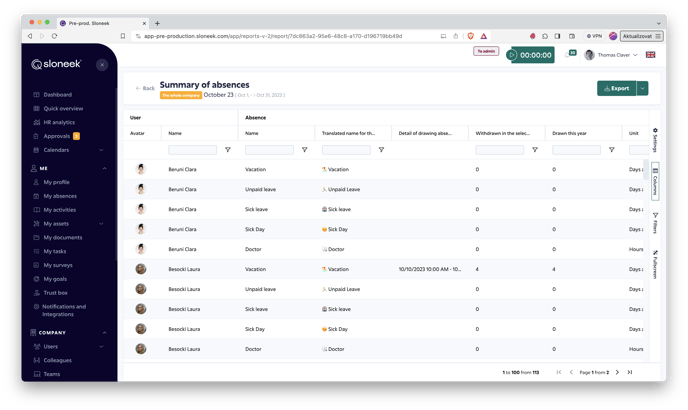
What the report columns show:
- drawing detail - shows the extent of drawdown in calendar days.
- withdrawn in selected interval - Displays events within the time span specified in the filter in the report header
- approved to draw this year - displays the number of approved events as of the last day of the calendar year
- balance at the end of the month - The size of the balance as of the last day of the month that is selected in the interval. In this case it is about events of April
 Monthly working hours calendar
Monthly working hours calendar
Displays the monthly timesheet report, taking into account any absences taken.
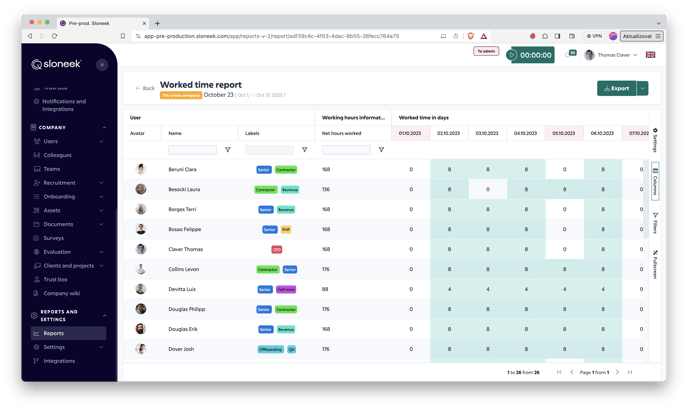
 Working hours report
Working hours report
Displays the daily timesheet report, taking into account absences taken, if any.
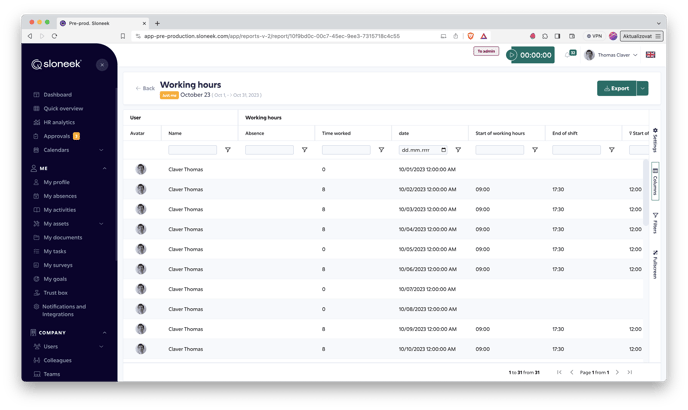
See the options for working with reports, filtering, changing and saving views, click here.
 Integrated report
Integrated report
In one report you get an integrated view of data on working hours, absenteeism, attendance and activities.
You can run the integrated report in Reports / Integrated reports.
If you run a report with a large amount of data from more than about 30 users over a period of more than 14 days, we will process the report in the background and send you information about its processing by email. Before the large reports are processed, you can work with additional filtering by clicking the BACK button
There are 2 integrated reports. Daily and Summary.
- The Daily report displays DAILY data across modules for the selected user/users in the specified period.
- The Summary report displays AGGREGATED data for the selected user/users in the specified period.