- HELP CENTER
- User settings and management
- User management
-
First steps
-
User settings and management
-
Absence and working hours
-
Clock-in / out
-
Activities & Timetracking
-
HR (People) Analytics
-
Recruiting (ATS)
-
On / Offboarding, checklists
-
Documents & Signing
-
Asset management
-
Evaluation
-
User engagement
-
Surveys
-
Reporting
-
Trust box & Whistleblowing
-
Mobile application
-
Integrations
-
Invoices and billing
-
Release log
-
Sloneek's AI
-
Security
User List
List of all active and inactive users.
In the basic view, only the following user information is displayed: avatar, first name, last name, status (active/inactive), roles, team, and email.
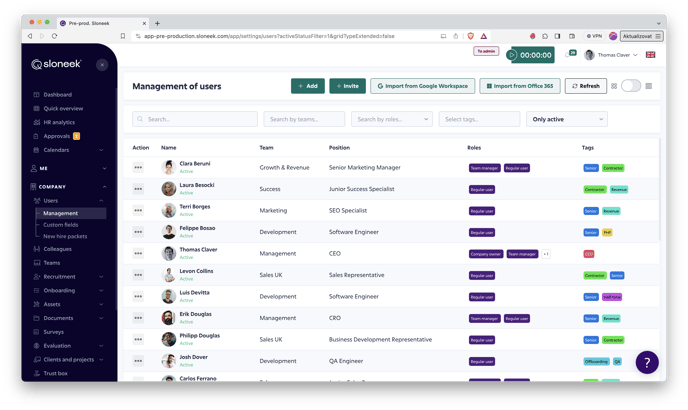
The Action button ![]() will take you to edit, delete, (de)activate a user or reset a password. Password reset can be done by the user himself.
will take you to edit, delete, (de)activate a user or reset a password. Password reset can be done by the user himself.
If you need to export data from user folders, use the User Report.