Create a new job offer and choose what information you want to get from the candidates.
Before creating individual job offers, it is always a good idea to set up the entire recruitment process first. Start by checking out our guide to setting up recruitment.
The setup and subsequent administration of the recruitment process is handled by users with the role of Administrator, Account Owner, or a user with the role of ATS Manager.
For recruiting purposes, there is also a Hiring Manager role that can view selected jobs and add comments to candidates. A user with this role cannot create positions or modify recruitment settings.
Create a new job offer
When you click on the Company / ATS section from the menu, the first thing you will see is a list of the jobs created. To create a new job, just click on the New job position button.
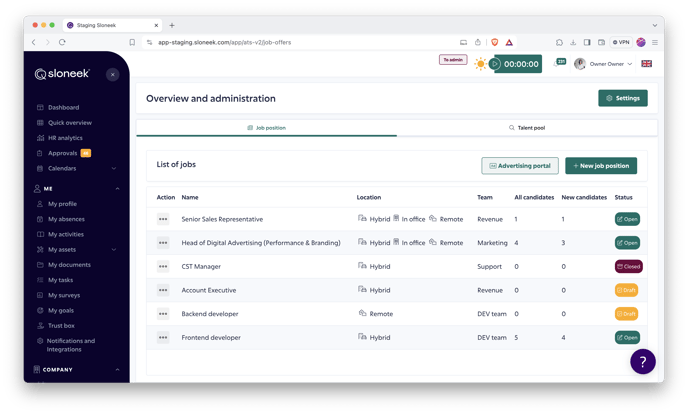
The creation of a new position is divided into three steps for greater clarity:
- About job
- Candidate info
- Job settings
About job
Start by first filling in basic information about the position, such as working arrangements, financial conditions or type of cooperation.
In this section, you also have the option to select a hiring manager, in other words, an interested person who can view and comment on the job posting and candidates.
The hiring manager cannot edit the offer or enter the ATS module settings in any way.
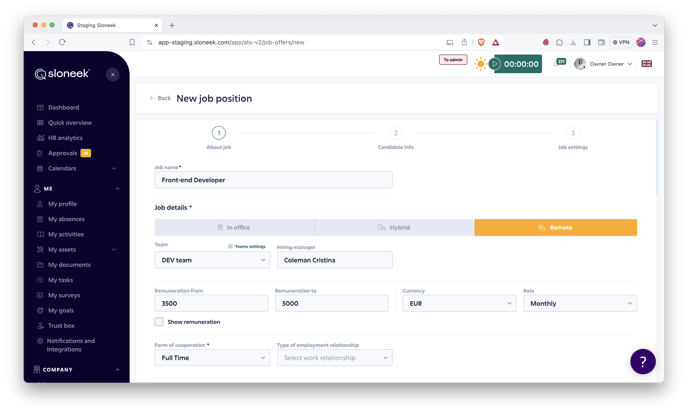
Then you get to create the actual job description, for which you can use the rich WYSIWYG editor (acronym for "what you see is what you get" ). Work with different types of media, text formats.
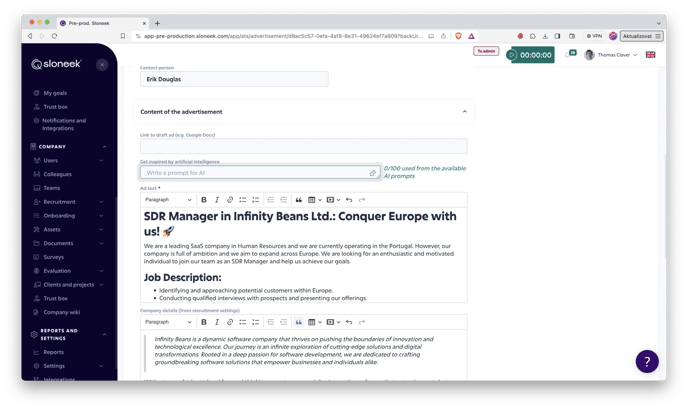
If you have filled in your company information and uploaded photos in the recruitment settings, they will automatically be uploaded here in the same categories.
Key skills for the position
Once you have the ad text created, you can then have the AI create the key skills that are relevant to the job posting. Simply click on the Generate key skills with AI button.
You'll get a list of skills from the AI, which you can of course delete, or conversely share additional key skills. For each skill, you then choose on a scale how essential that skill is to you:

Candidate info
In the second step, choose what information you want to get from the candidates. You always have the choice of whether the information will be active for a specific position and whether it will be required to be filled in as a mandatory requirement.
Of course, there is room for additional questions for the candidates, which you can define below. For these questions, you can choose between open-ended answers, yes/no answers and file uploads.
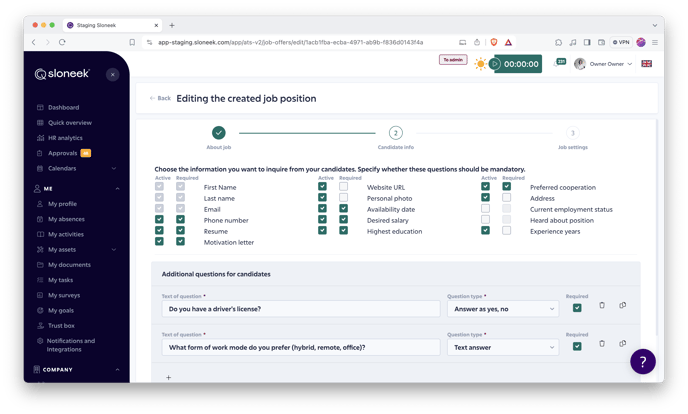
Job settings
In the third and final step, you just set which recruitment stages you want to be available for the job offer and who is responsible for them from your team. These stages are based on your recruitment setup.
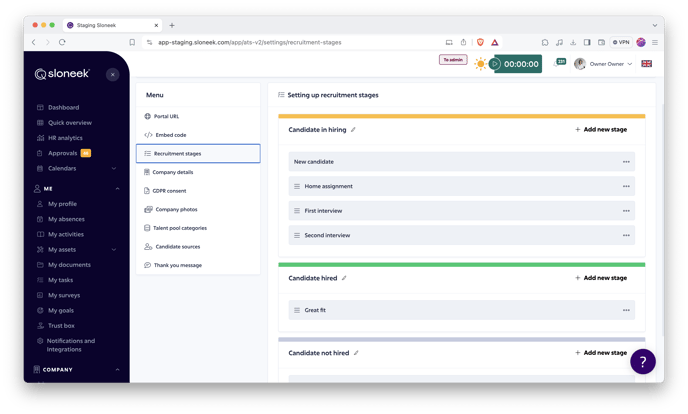
Saving and publishing the offer
Once you have modified the process steps you want to use for a particular position, save the set job and then you can publish it.
You can view and check the final form of the published job offers via the Advertising Portal button. Then click on one of the job offers directly from it.
Approval of job positions
When you create a job, you can decide whether you want to submit the new advert for approval. This is an optional step, in case you would like to send it to approval, just turn it on.

There is no limit to the number of approvers that can be assigned, you can select as many as you like. Once you designate an approver, they will be notified of the approval request. They will be able to review the job offer with all relevant details, either approve or reject the offer or also provide feedback.
In case the approver has not taken any action, as an administrator, hiring manager or ATS admin you will be able to send reminders directly from the job details page.
Editing job offers
You can move your jobs freely between the three statuses:
- Drafts - in progress, not approved and published offers
- Open - approved and published job offers, candidates may apply
- Closed - closed and archived offers
Just click on the three dots next to the job offer, select Change status and move the offer to the desired status (e.g. from concept to open position).
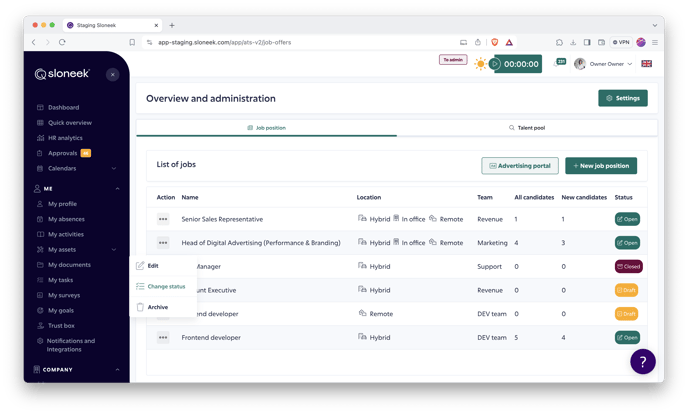
TIP: When moving a position to Closed status, select the reason for closing the position. This will give you more accurate data in HR analytics later on.