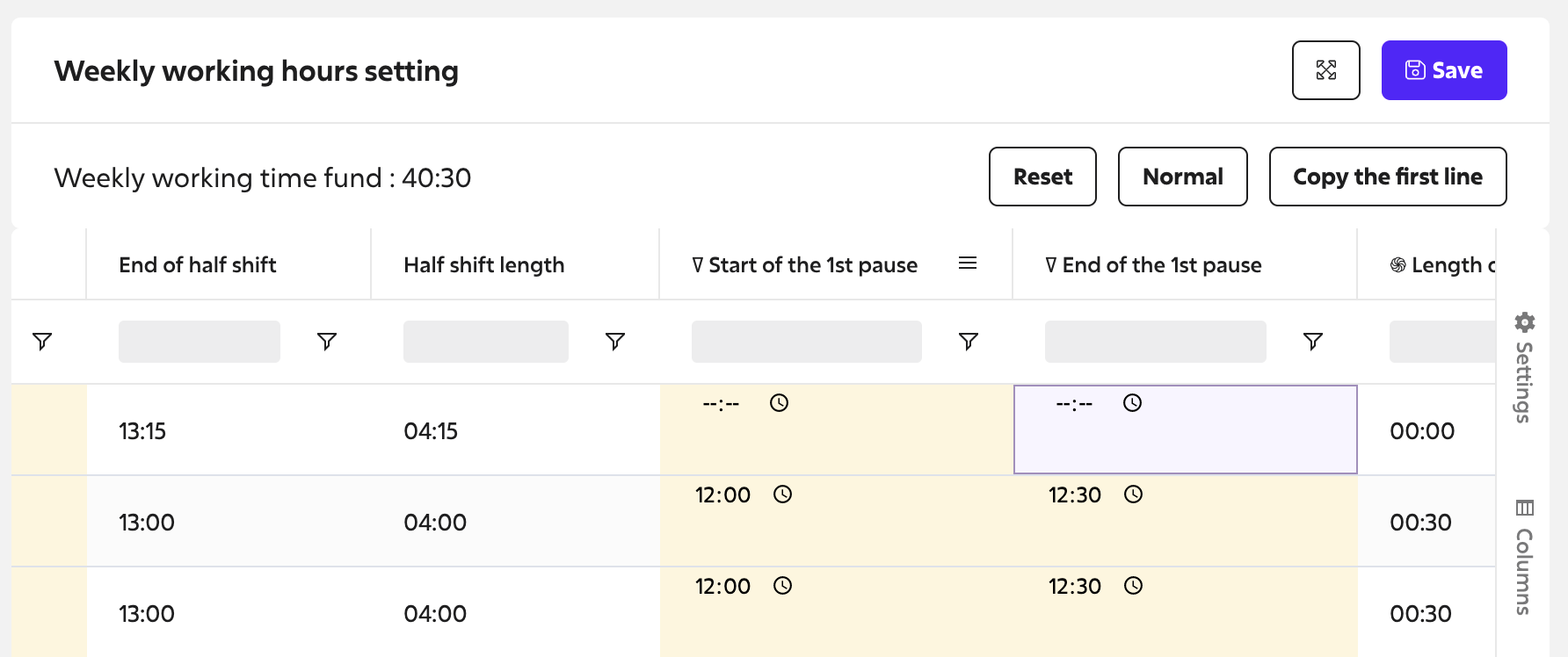-
First steps
-
User settings and management
-
Absence and working hours
-
Clock-in / out
-
Activities & Timetracking
-
HR (People) Analytics
-
Recruiting (ATS)
-
On / Offboarding, checklists
-
Documents & Signing
-
Asset management
-
Evaluation
-
User engagement
-
Surveys
-
Reporting
-
Trust box & Whistleblowing
-
Mobile application
-
Integrations
-
Invoices and billing
-
Release log
-
Sloneek's AI
-
Security
How to delete the break in your working hours?
If you need to delete a break in your working hours, it is important to meet the following two conditions:
- The working hours you are trying to edit must not be assigned to any user. If it is assigned, it will be locked and cannot be edited. You can tell when your working hours are locked by seeing the lock icon next to their settings:
 What should I do in this case? See the instructions here for inspiration.
What should I do in this case? See the instructions here for inspiration. - You need to delete both times in the Start of the 1st pause and End of the 1st pause columns. Don't be discouraged by the error messages that first pop up when you clear the time in one of the columns:
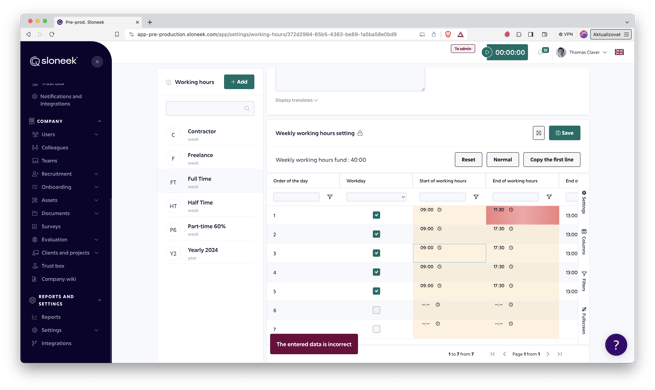
The moment you delete the times in the second column, everything is saved without any problem: