-
First steps
-
User settings and management
-
Absence and working hours
-
Clock-in / out
-
Activities & Timetracking
-
HR (People) Analytics
-
Recruiting (ATS)
-
On / Offboarding, checklists
-
Documents & Signing
-
Asset management
-
Evaluation
-
User engagement
-
Surveys
-
Reporting
-
Trust box & Whistleblowing
-
Mobile application
-
Integrations
-
Invoices and billing
-
Release log
-
Sloneek's AI
-
Security
How to edit or delete working hours
You can only edit the working time if it is not assigned to any user.
You can edit or delete working time in Settings / Work contracts setup.
You can only edit the working time if it is not assigned to any user. You can tell by the "lock" ![]() in the working time settings.
in the working time settings.
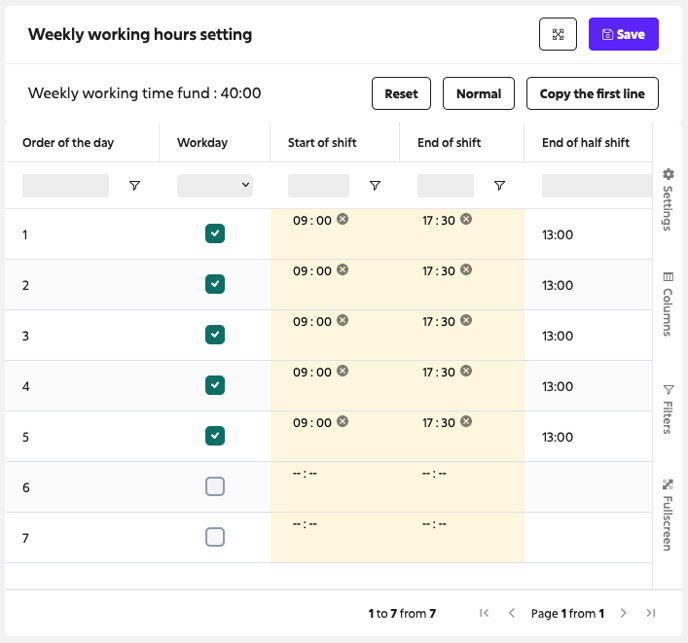
If you get an error message that the timesheet is already in use, you will not be able to edit it. If you need to modify the working time, it must be unassigned from all users, modified and then reassigned back to the users.
Deleting working hours
You can only delete working time if it is not assigned to any user. If time sheets are assigned, they are visible in the employee's card regardless of their validity!
In the case where a time sheet has been assigned, if events have been drawn on it and you delete that time sheet for users, you also delete all data that was linked to that event! Consider such an operation carefully!