- HELP CENTER
- Clock-in / out
- What each User needs to know
-
First steps
-
User settings and management
-
Absence and working hours
-
Clock-in / out
-
Activities & Timetracking
-
HR (People) Analytics
-
Recruiting (ATS)
-
On / Offboarding, checklists
-
Documents & Signing
-
Asset management
-
Evaluation
-
User engagement
-
Surveys
-
Reporting
-
Trust box & Whistleblowing
-
Mobile application
-
Integrations
-
Invoices and billing
-
Release log
-
Sloneek's AI
-
Security
Displaying the user's Clock-in / out (employee / contractor)
Display in the Quick overview
There are 3 different arrivals and departures views available in the Quick overview section:
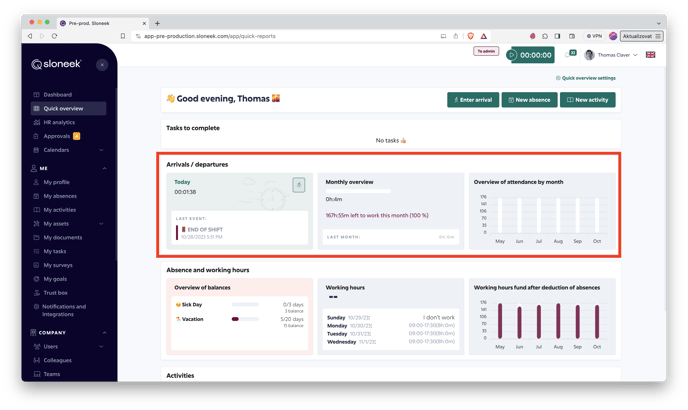
- Today - informs about the hours worked today. If Clock-in is on, you will see the running time. At the same time, in this box you enter the Clock-in / out. When you click, you will be taken to a selection of attendance events that you can / should record.
- Monthly overview - Informs about the hours worked in the current calendar month. It also shows information about hours worked in the previous calendar month for comparison.
- Overview of attendence by month - overview of hours worked in the last 6 months. When you hover the cursor over the individual columns in the chart, the exact value of the hours worked will be displayed.
Calendar view
This view can be found in Calendars / Clock-in / out. Here you have an overview of the individual attendance events entered. When you click on any event, a dialog box opens in which you can add note editable only by you. At the same time, this note will be written into the report. There is also an option to send a comment/message related to that particular event. After typing "@", a list of colleagues will appear that you can tag in the message. They will then receive an email notification with a transcript of the message. If necessary, you can also insert a file.
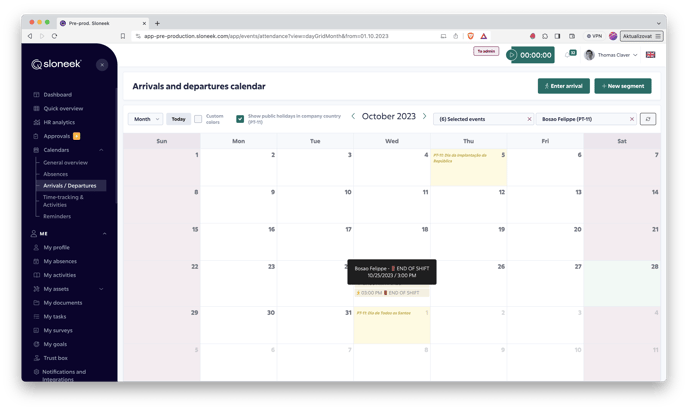
Clock-in / out reports
A detailed overview of the Clock-in / out reports can be found here .