The ways and types of reporting attendance for wages.
Find in Reports / Clock-in / out.
You have 3 arrivals/departures reports and one Combined report.
The time data is expressed in HOURS. So for example 8,25 hrs is equal to 8 hrs, 15min.
 Overview of Clock-in / out report
Overview of Clock-in / out report
This report shows all attendance events, i.e. arrivals and departures to work, for a specified period.
In the Repeat business column you will see a notification ![]() when a user has entered a back-out on the next day they came to work.
when a user has entered a back-out on the next day they came to work.
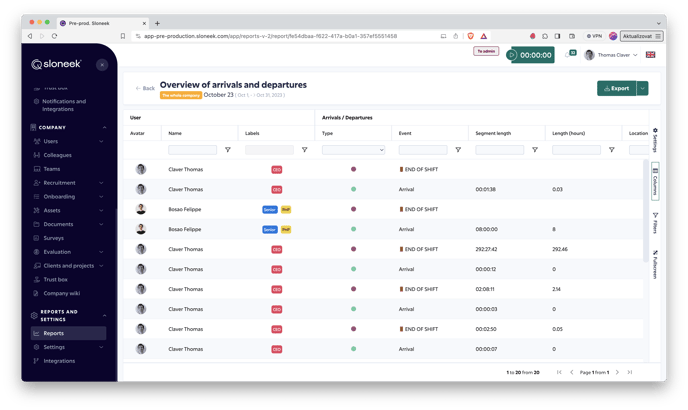
 Report Attendance Summary
Report Attendance Summary
Displays a summary of time worked by Clock-in / out for the specified period.
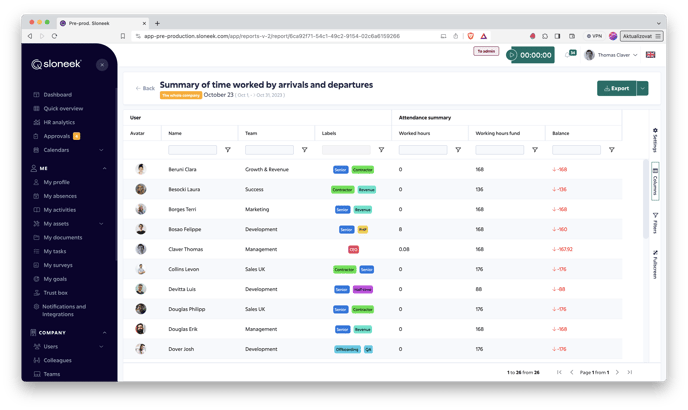
 Report Monthly Calendar
Report Monthly Calendar
The report is a monthly view of attendance, for each day of the month the time worked by Clock-in / out is summarized.
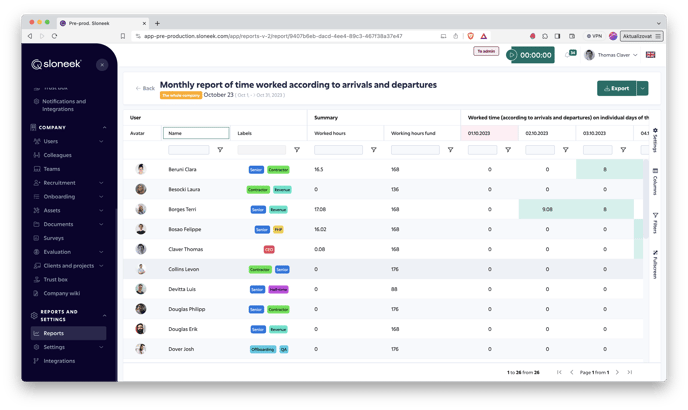
![]() Combined report then brings together the Absence, Clock-in / out and Activity views if these modules are enabled.
Combined report then brings together the Absence, Clock-in / out and Activity views if these modules are enabled.
You can run the integrated report in Reports/Combined reports.
If you run a report with a large amount of data of more than about 30 users over a period of more than 14 days we will process the report in the background and send you information about its processing by email. Before the large reports are processed, you can work with additional filtering by clicking on the BACK button.
There are 2 integrated reports available. Daily a Summary.
- The Daily report displays DAILY data across modules for the selected user(s) in the specified period.
- The Summary report displays AGGREGATE data for the selected user/users in the specified period.
See the options for working with reports, filtering, changing and saving views, click here.