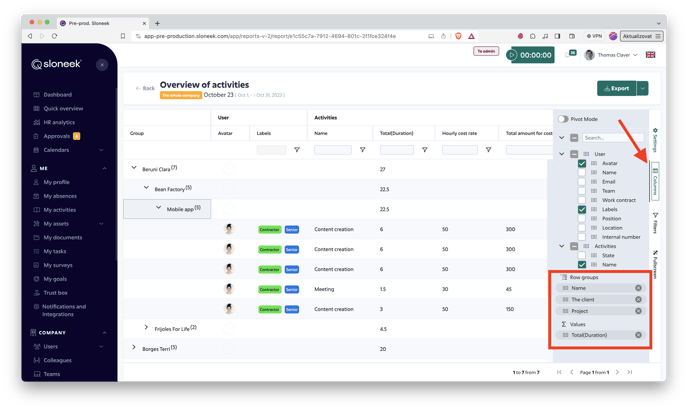Do you work for different clients and on different projects? See how to keep everything neatly recorded.👇
Content:
| Set up clients | Assign work activities to users | Reporting |
| Set up projects | How to record everything as a user | Project manager role |
Creating clients and pairing them to users
It all starts in the Company / Clients and projects section, where you define your own clients (customers) that you work for. For each client, you have the option to specify a few basic and additional parameters that you need to record. If you still miss some data, you can easily add it to the client by creating a custom field.
The key is then to assign the users who work for the client from the list to the client you created:
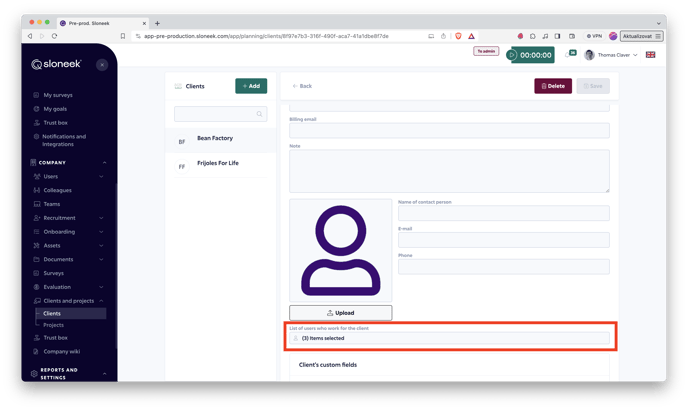
Creating projects and pairing them to clients
In the next step, you can create individual projects that you process for clients. You can find this option in the Company / Clients and projects section. Again, you can provide each project with the necessary information, the important thing being to pair the project to a specific client:
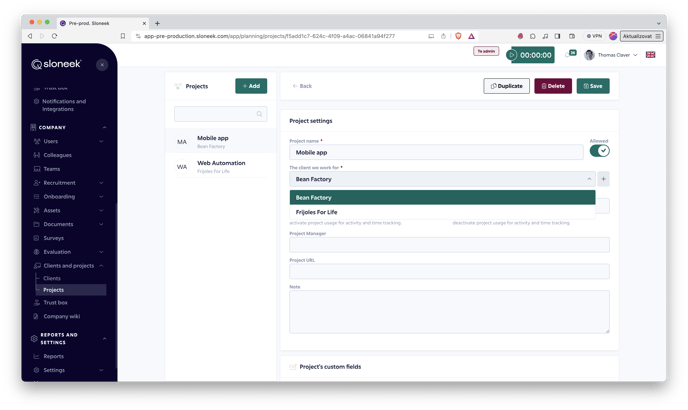
Project manager role
Each project can be assigned one or more Project Managers. You assign this role to a user in the project details.
A Project Manager has permission to see all activities related to a specific project (reported to the project). He can approve the reported activities. If they are not approved, they will not be entered into the reports. Approval is done in the same way as for team managers in the Approval menu tab.
The Project Manager does not have different permissions than the Team Manager. He can only approve activities reported in projects in which he is marked as Project Manager.
Assign work activities to users
Once you have created clients and projects, all you have to do is create specific work activities (e.g. programming) and allow selected users to record them. In the Settings / Activities section, you can create a variety of different work activities, including their detailed descriptions. Once you have saved the new activity, you can enable it below the page for the selected users to see it in the menu:
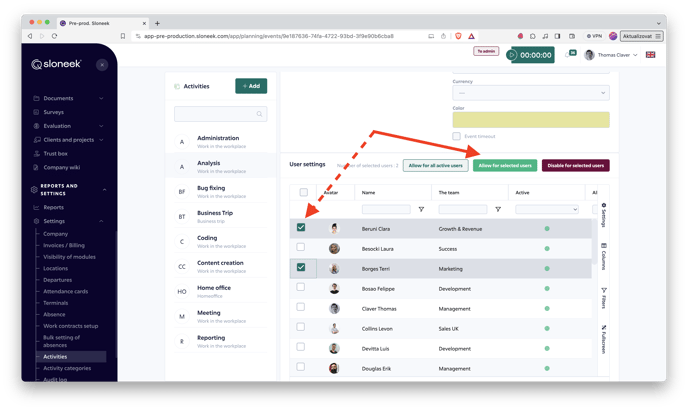
Activity categories
If you would like to go one step further, you can sort all work activities into logical categories to further refine your reports. For example, the activity Creating mock-ups and the activity Banners can be grouped into the category Web graphics. You can create your own categories in the Settings / Activity categories section.
How to record everything from the user's perspective?
Now let`s have a look at the crucial part, i.e. recording the specific work activity that the user has performed within the project for one of the clients. Everything is very easy:
- The user clicks on the New Activity button from their desktop or calendar.
- A dialog box opens, in which the user first select which client they did the work for.
- Depending on this, they will only see the projects that are related to the client.
- Then the user selects which activity they have performed (e.g. mock-ups) or add the activity category.
- All that remains is to enter the time range and save.
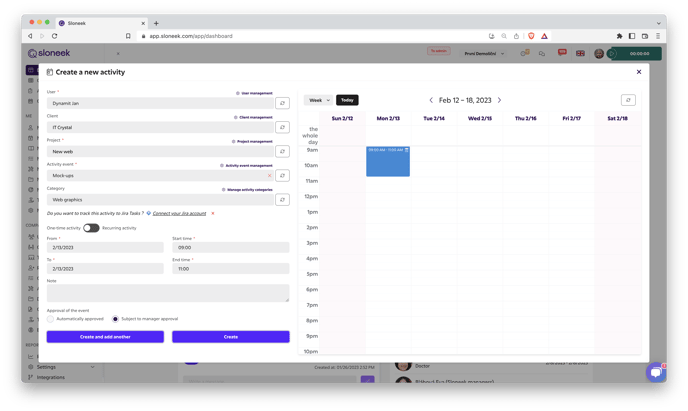
If a client has at least one active project paired to it and the user selects the client from the menu when inserting a new activity, then entering the project is a required field. If there is no active project paired to the client, there is no need to select a project.
Reporting for clients and projects
Summaries of all recorded activities and work for your clients are at your fingertips at any time. Simply go to the Reports & Exports section and open the Overview of activities report under the Activities tab.
Then click Columns in the right sidebar and create a simple contingency table where you can drag and drop items into the Row groups:
- Client
- Project
- Activity Name
and you may drag an item into the Values:
- Duration
This will allow you to group all activities recorded for individual clients and projects into logical units. At the same time, you can also easily see how much work all your team members have done on a particular project or client.