- HELP CENTER
- User settings and management
- User management
-
First steps
-
User settings and management
-
Absence and working hours
-
Clock-in / out
-
Activities & Timetracking
-
HR (People) Analytics
-
Recruiting (ATS)
-
On / Offboarding, checklists
-
Documents & Signing
-
Asset management
-
Evaluation
-
User engagement
-
Surveys
-
Reporting
-
Trust box & Whistleblowing
-
Mobile application
-
Integrations
-
Invoices and billing
-
Release log
-
Sloneek's AI
-
Security
Activating and deactivating a user
You can activate/deactivate the user in the User Folder on the tab Basic and Work data, where you just check the box "The user has access to the system". Alternatively, you can activate a user directly from the User List by clicking the three dots next to their name and selecting Activate.
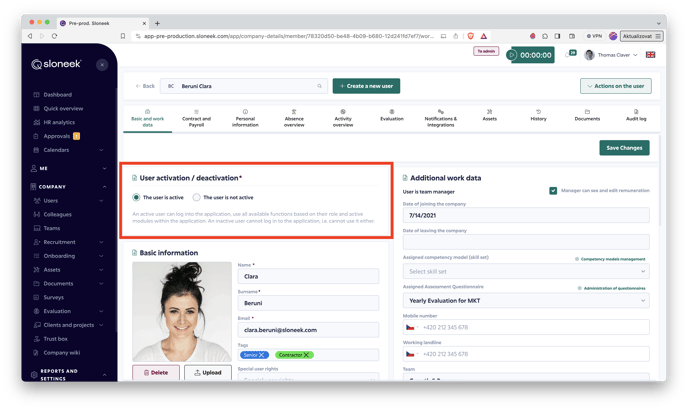
Before actually activating a user, make sure that the email address assigned to each user is functional (active). This is especially important for company domains.
In case you activate a user who does not have an active email assigned to them (typically before joining the company), they will be automatically blacklisted in the Amazon service we use for the functioning of Sloneek. This is due to the mail server trying to deliver messages to a non-existent email.