- HELP CENTER
- Integrations
-
First steps
-
User settings and management
-
Absence and working hours
-
Clock-in / out
-
Activities & Timetracking
-
HR (People) Analytics
-
Recruiting (ATS)
-
On / Offboarding, checklists
-
Documents & Signing
-
Asset management
-
Evaluation
-
User engagement
-
Surveys
-
Reporting
-
Trust box & Whistleblowing
-
Mobile application
-
Integrations
-
Invoices and billing
-
Release log
-
Sloneek's AI
-
Security
Synchronization of users with Google Workspace
In case you use a corporate Google account you can automate the import of users and at the same time keep the user database automated and always active.
In case you use a corporate Google account you can automate the import of users and at the same time keep the user database automated and always active.
WHAT YOU'LL NEED:
👉 you must have ADMIN permissions to your corporate Google Workspace account
👉 you must have ADMIN permissions to your Sloneek corporate account
Linking procedure
![]() in Users / Management, link your Google Workspace account
in Users / Management, link your Google Workspace account
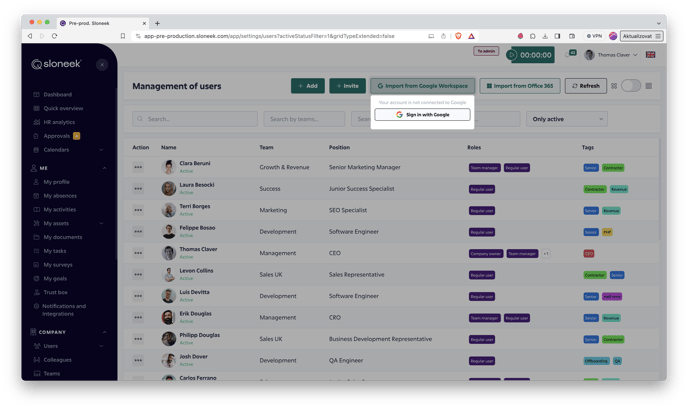
![]() grant Sloneek data sharing permissions
grant Sloneek data sharing permissions
![]() in Company settings / Integrations, set up the sync settings and activation/deactivation rules.
in Company settings / Integrations, set up the sync settings and activation/deactivation rules.
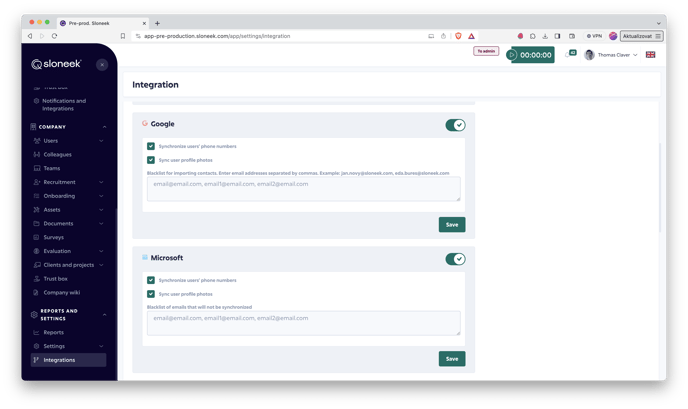
If you are (also) transferring events to a shared corporate calendar, make sure that each user has ENABLED ENTRY PERMISSIONS TO THIS CALENDAR in their Google account settings.You can use the instructions HERE.
Each user will connect their Google calendars by following the instructions here.