Individual and bulk setting of absence drawing options.
You can set up absence events for each user in Users / Management / User folder (Absence overview tab). Click on /show%20absence%20settings.png?width=200&name=show%20absence%20settings.png) .
.
The menu will automatically display all event dials that are active. You must also set whether the event is subject to approval by its manager. This can be set by clicking on the check box in the next column called Approval required.
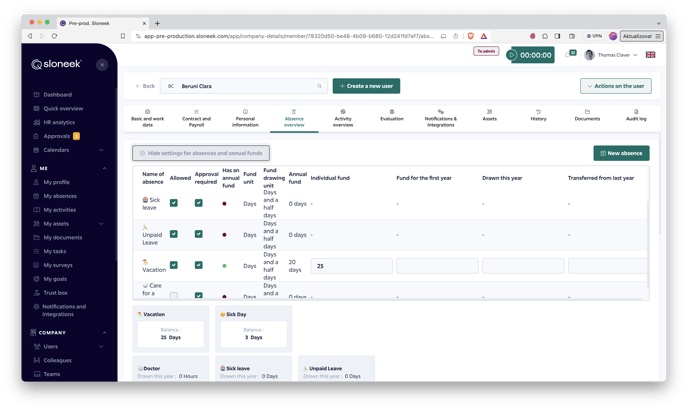
This setting can also be done in bulk ⬇️
Bulk balance adjustments
Bulk balance adjustments can be made in Company Settings / Bulk Settings of absences.
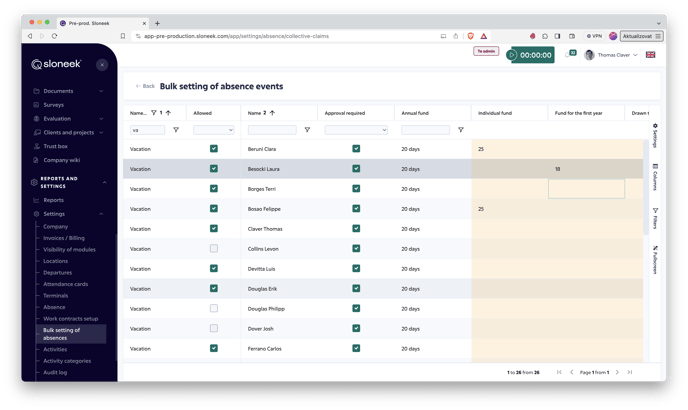
Explanation of individual terms
- Fund size - is defined directly in the dial. From there, it can be changed on a global level for all users who have this absence event enabled for use.
CAUTION: You cannot change the size of a fund for an absence that has already been created. This would also change the historical data in reports and other places in the application. You can read how to proceed in this case here.
- Individual fund - Only if the event has a fund. If a value is set here, the user's entitlement is not governed by the value in the dial, but the dial entitlement is overwritten by that value. Typically this is a situation where some users have 5 more vacation days than others. In this case, if the definition in the Vacation dial is 20, the Individual Pool will be equal to 25 for people with a higher pool.
- Fund for this year - Again, only if the event has a fund. In a situation where an employee starts during the year, they are not entitled to the entire leave pool (usually not even sick days, sick hours, etc.) but only a pro-rated portion. This needs to be calculated in the payroll system and then entered here.
- Exhausted - This value is editable for all event types (with and without pool) and indicates how many units from the pool the user has exhausted this year. This is a setting, not a report! Thus, here you are determining how many units to have depleted beyond the events that are entered in the absence event calendar.
Example: in a situation where you as a company have joined Sloneek during the year, and your employees have already exhausted some events by that time. In this case, you have two options. Either you enter all the events they have exhausted via the calendar (i.e. de facto enter the events backwards), or you are content with just entering in this column how much they have already exhausted. The first option is laborious, but gives you information about all the events being used up in a yearly view, the second option is fast, but you have to take into account that in the first part of the year, when you as a company have not used Sloneeka yet, the events are not in the calendar. We almost always recommend the faster option to our customers.
- Transferred from last year - At the end of the year, Sloneek carries over unused units to the next year. All units that have not been used up and also have a fund, and at the same time the option "Unused units carry over to next year" is marked in the dial settings, will be entered in this column. So if you as a company are accessing Sloneek, and your employees at that time still have some unused leave from last year, enter the value of that pool here.
How do I enter an absence for another user as an administrator or team manager?
If you need to enter a vacation or any other absence for another user as an administrator, please follow these steps:
- From your desktop, the Absence Calendar, or a specific user's tab, click the New Absence button.
- From the very top of the dialog box, slide the radio button to the right to
to the Another user option. - Enter the absence for the user.
Transfers of year-end balances
At the end of the year, here's what happens to each individual user's absenteeism setup items:
-
Individual Fund - will remain the same. This is logical, moving to a new year does not affect the fact that a user has a different entitlement than defined in the codebook.
-
Fund for this year - in the new year will be entered here as zero. It was a fund for the first year only.
-
Exhausted - in the new year, zero is entered here. We're starting from zero to load absences.
-
Transferred from last year - If this is a fund event and the unspent balances are set to carry over to the new year, the number of units the user did not use last year will be entered here.
You can set up balances and entitlements clearly and in bulk on the Bulk Setup tab in Company settings / Bulk settings of absences. Check above.