- HELP CENTER
- User settings and management
- User management
-
First steps
-
User settings and management
-
Absence and working hours
-
Clock-in / out
-
Activities & Timetracking
-
HR (People) Analytics
-
Recruiting (ATS)
-
On / Offboarding, checklists
-
Documents & Signing
-
Asset management
-
Evaluation
-
User engagement
-
Surveys
-
Reporting
-
Trust box & Whistleblowing
-
Mobile application
-
Integrations
-
Invoices and billing
-
Release log
-
Sloneek's AI
-
Security
Sending a new password
The Administrator and Account Owner roles have the ability to send a link to the selected user to change their password.
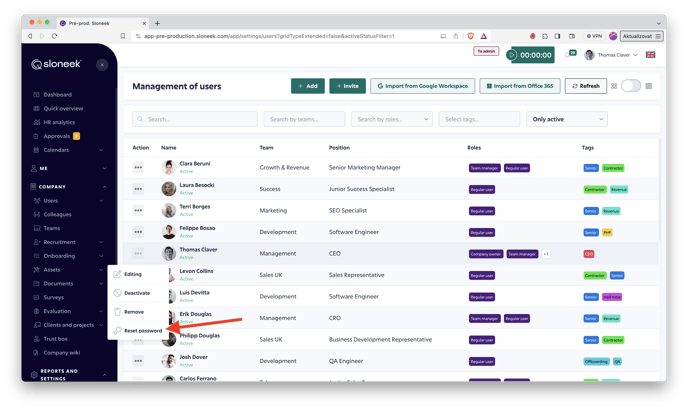
In the list of users, click ![]() and select Reset Password.
and select Reset Password.
The user can also change the password himself. Instructions can be found here.
The user must be ACTIVATED to be able to change the password.