- HELP CENTER
- Clock-in / out
- What the team Manager needs to know
-
First steps
-
User settings and management
-
Absence and working hours
-
Clock-in / out
-
Activities & Timetracking
-
HR (People) Analytics
-
Recruiting (ATS)
-
On / Offboarding, checklists
-
Documents & Signing
-
Asset management
-
Evaluation
-
User engagement
-
Surveys
-
Reporting
-
Trust box & Whistleblowing
-
Mobile application
-
Integrations
-
Invoices and billing
-
Release log
-
Sloneek's AI
-
Security
Manager's view of team clock-in / out
The difference between the view of the ordinary user and the manager is the manager's ability to to view the data of the people in the team teams where he/she is designated as the manager.
In the calendar view, this is done by selecting specific attendance events and selecting specific users whose data he wants to see.
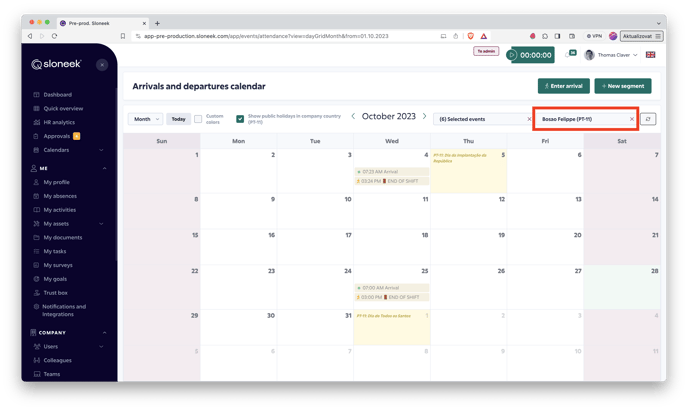
Like a user, a manager has the ability to add a message to a specific event. In addition, he has permission to edit clock-in / out.
To enable the overview of all subordinates' data in the attendance reports, he activates the All Users view 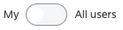 . The data of all users that the manager has under his/her management (=is assigned as manager in their team(s)) will be displayed. The data of other users will not be visible.
. The data of all users that the manager has under his/her management (=is assigned as manager in their team(s)) will be displayed. The data of other users will not be visible.