- HELP CENTER
- Asset management
- For Administrators
-
First steps
-
User settings and management
-
Absence and working hours
-
Clock-in / out
-
Activities & Timetracking
-
HR (People) Analytics
-
Recruiting (ATS)
-
On / Offboarding, checklists
-
Documents & Signing
-
Asset management
-
Evaluation
-
User engagement
-
Surveys
-
Reporting
-
Trust box & Whistleblowing
-
Mobile application
-
Integrations
-
Invoices and billing
-
Release log
-
Sloneek's AI
-
Security
Importing assets
Do you have a large number of assets in your company? Simply import them in bulk using our template.
To import a tool, use the Asset management tab in 3 simple steps.
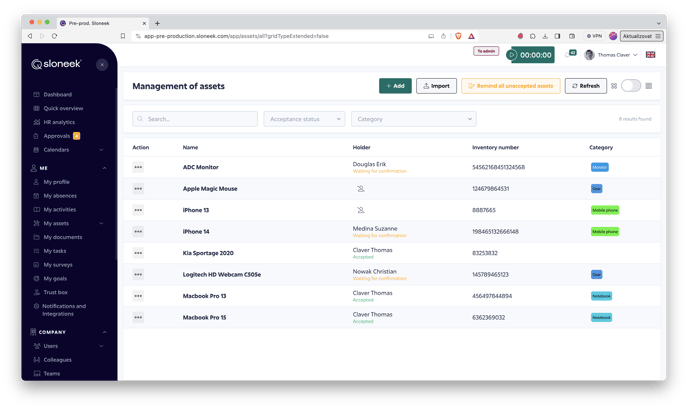
![]() Download the sample table for importing either directly in the application or HERE
Download the sample table for importing either directly in the application or HERE . After filling it out, drag it into the app.
![]() Once inserted, Sloneek will flag any errors or duplicate information. You can correct these directly in the displayed table. If you check "send users an email notification", they will receive a notification immediately after importing that a new utility has been assigned.
Once inserted, Sloneek will flag any errors or duplicate information. You can correct these directly in the displayed table. If you check "send users an email notification", they will receive a notification immediately after importing that a new utility has been assigned.
![]() Finish the import. If you also had the names of the holders in the imported data, everyone's tools will be displayed on the desktop and in the list of tools. If there were tools without a holder in the imported list, you can assign them from the Tools Management.
Finish the import. If you also had the names of the holders in the imported data, everyone's tools will be displayed on the desktop and in the list of tools. If there were tools without a holder in the imported list, you can assign them from the Tools Management.