- HELP CENTER
- Activities & Timetracking
- What each User needs to know
-
First steps
-
User settings and management
-
Absence and working hours
-
Clock-in / out
-
Activities & Timetracking
-
HR (People) Analytics
-
Recruiting (ATS)
-
On / Offboarding, checklists
-
Documents & Signing
-
Asset management
-
Evaluation
-
User engagement
-
Surveys
-
Reporting
-
Trust box & Whistleblowing
-
Mobile application
-
Integrations
-
Invoices and billing
-
Release log
-
Sloneek's AI
-
Security
How to record activities for clients and projects?
It is very easy to record a specific work activity that you, as a user, perform within a project for a client. The procedure is as follows:
- Click on the New Activity button from your desktop or calendar.
- A dialog box opens, in which first select which client you did the work for.
- Depending on this, you will only see the projects that are related to the client.
- Then select which activity you have performed (e.g. mock-ups) or add the activity category.
- All that remains is to enter the time range and save.
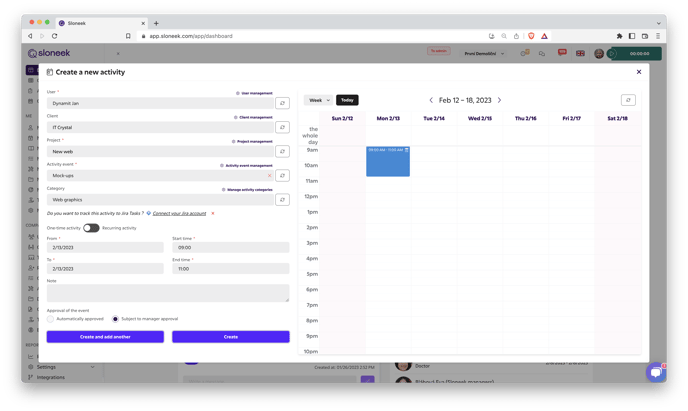
If you don't see any clients in the dropdown, even though you have created clients before, it is most likely because there is no project linked to the client yet. Go to the Clients and Projects section and assign a project to the client.