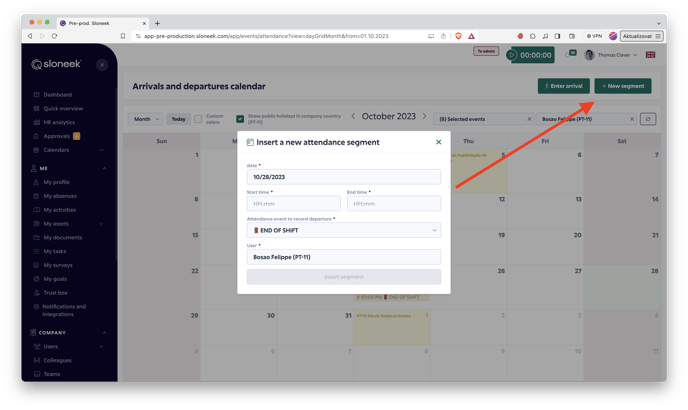- HELP CENTER
- Clock-in / out
- What the team Manager needs to know
-
First steps
-
User settings and management
-
Absence and working hours
-
Clock-in / out
-
Activities & Timetracking
-
HR (People) Analytics
-
Recruiting (ATS)
-
On / Offboarding, checklists
-
Documents & Signing
-
Asset management
-
Evaluation
-
User engagement
-
Surveys
-
Reporting
-
Trust box & Whistleblowing
-
Mobile application
-
Integrations
-
Invoices and billing
-
Release log
-
Sloneek's AI
-
Security
Edit team Clock-in / out
If you need to edit an attendance event that has already been entered by a user, click on the specific attendance event in the Clock-in / out calendar (or general overview calendar). The right sidebar will appear.
When you click on the pencil icon, editing options appear. To edit, SAVE.
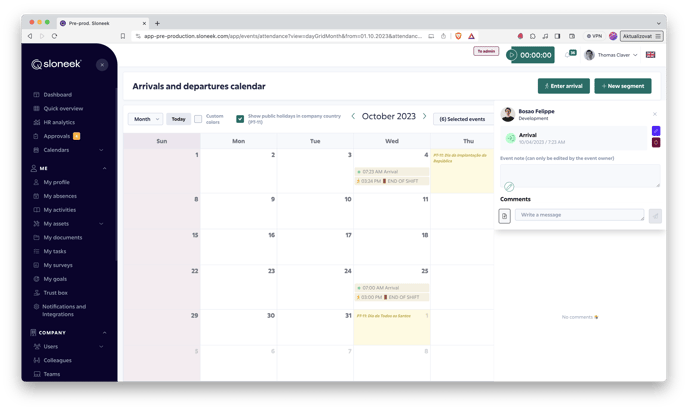
You must have ADMIN permission to edit any attendance event. Managers and Clock-in / out Managers can only edit events in their team.
In case you need to ADD/INSERT an attendance event, use the insert new SEGMENT function to do so.
This operation can be performed in the CALENDAR by a user with the Manager role for their team, by a user with the Clock-in / out Manager team role or by a user with the Admin role for anyone who has the Clock-in / out module activated.
What is a segment
A segment is a logical unit bounded by a beginning and an end. Start = Clock-in, End = Clock-out. An exit can be of type At work - for example, an errand where time worked continues to count, or Away - leaving and time worked stops counting.
Inserting a segment can only be done backwards, not forwards, this would break continuity.
It is not possible to insert a segment into an ongoing segment. It would break the segment.
You insert a segment from the Clock-in / out calendar.