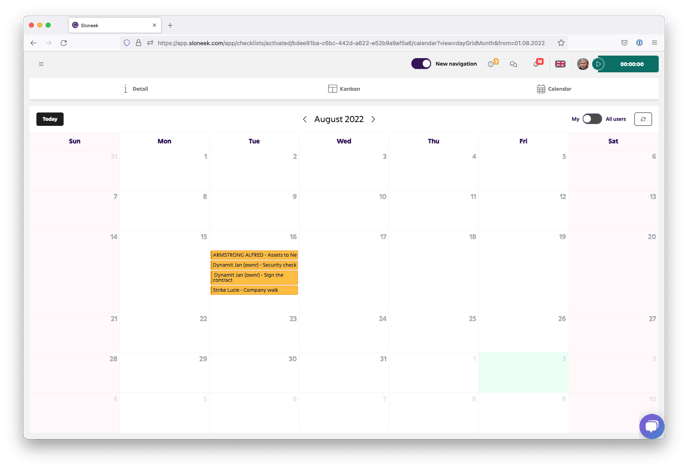Keep a perfect overview of the status of each task.
All users can see their tasks on the Desktop (Checklists box) or in Onboarding and tasks.
Administrators can see not only their tasks in the task list, but also the tasks of all other users.
Switching the /radiobutton-checklisty.gif?width=100&name=radiobutton-checklisty.gif) takes you from the task table to the KANBAN view. Here you can move between the different task phases using drag & drop.
takes you from the task table to the KANBAN view. Here you can move between the different task phases using drag & drop.
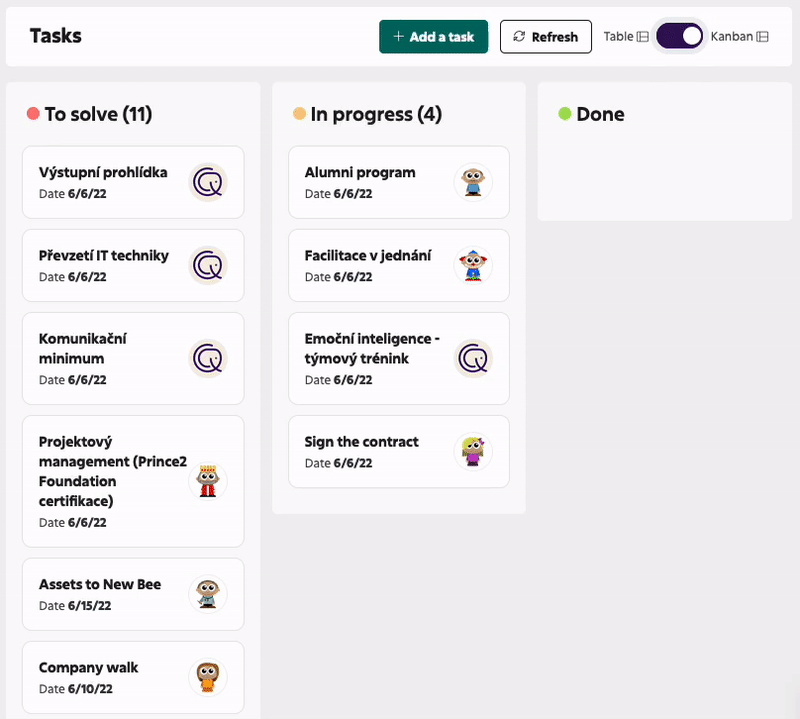
Click on the name of the task to get to its detail. In addition to the detailed description of the task, you can select the status of the task and write notes. As in the case of the details of Absence, Arrivals and departures or Activity (time tracking) events. When entering "@", it is possible to mention specific persons to whom such a message will also be delivered to the email. Of course, it is also possible to insert an attachment.
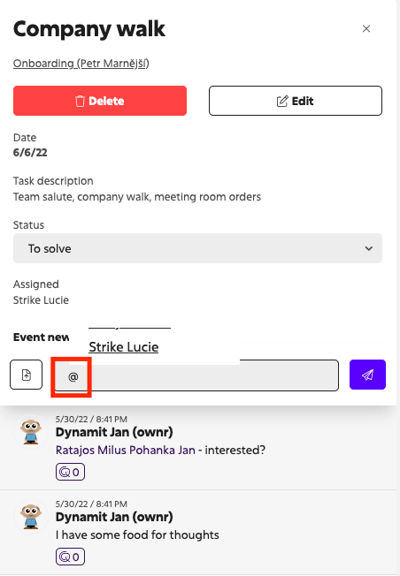
Checking tasks completion
Users with the Admin role can monitor the progress of tasks directly in a running checklist in Onboarding and tasks / In Progress. By clicking on a specific checklist, they can work with the information on the 3 tabs:
![]() Info
Info
On this tab, they can edit, add to, or duplicate a specific running checklist for subsequent re-running.
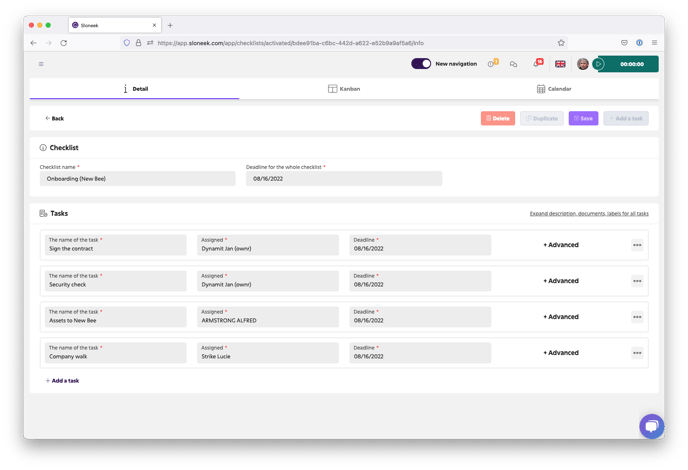
![]() Kanban
Kanban
Similarly to the task list in Onboarding and tasks / List of all tasks, here you have a view of the tasks in the KANBAN view. You can freely manipulate individual tasks between the different levels of performance, or communicate with other users of the application via the task details.
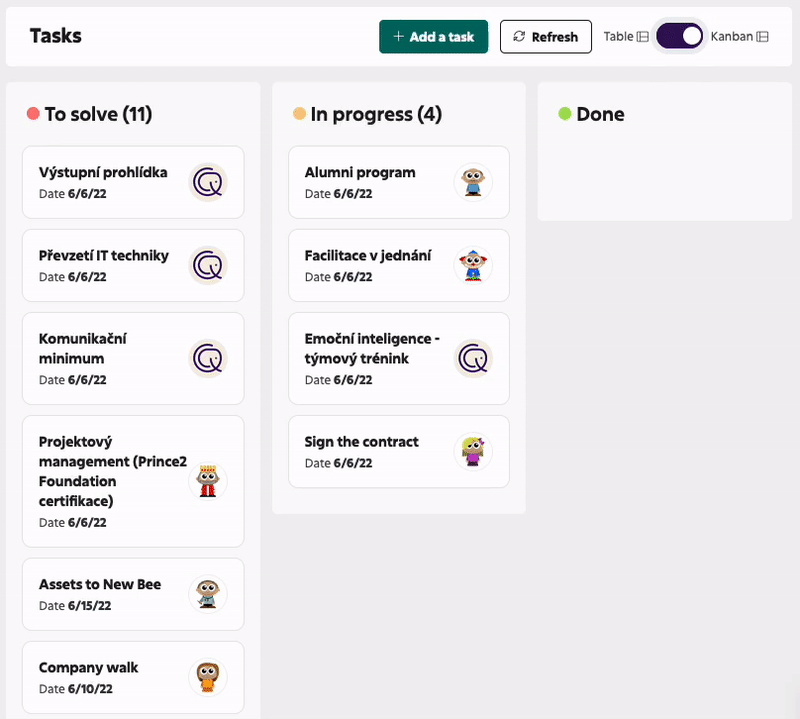
![]() Calendar
Calendar
A calendar view of tasks allows for quicker orientation over longer periods of time.